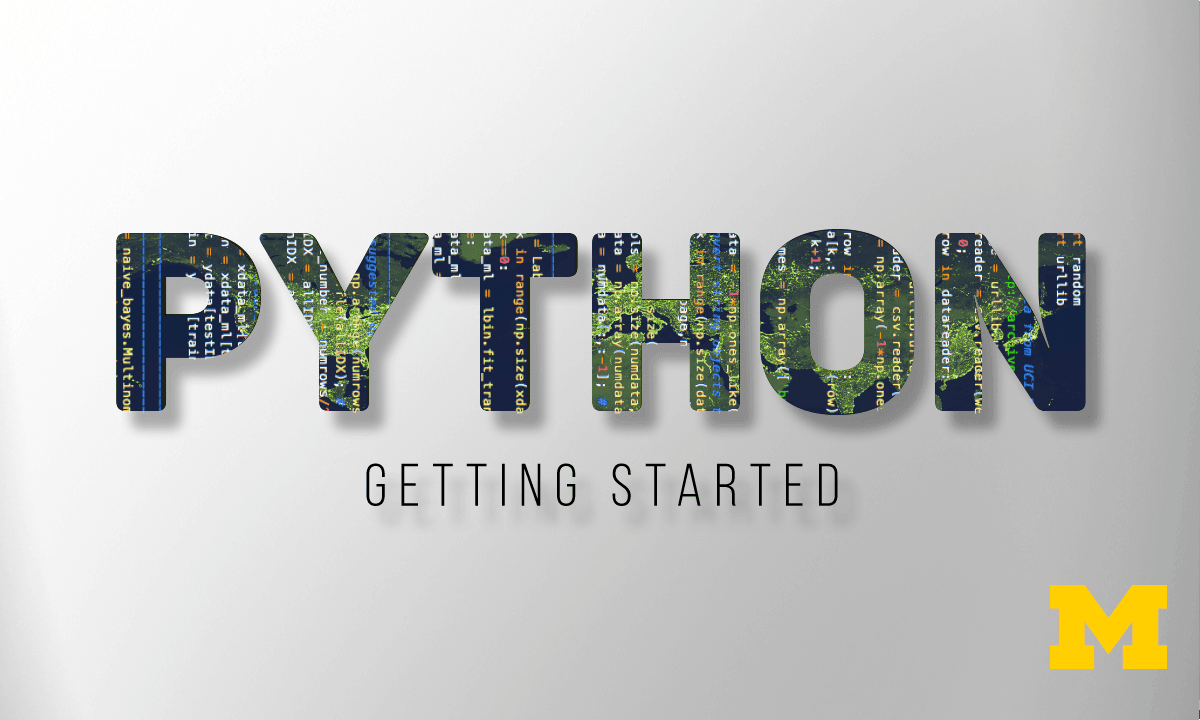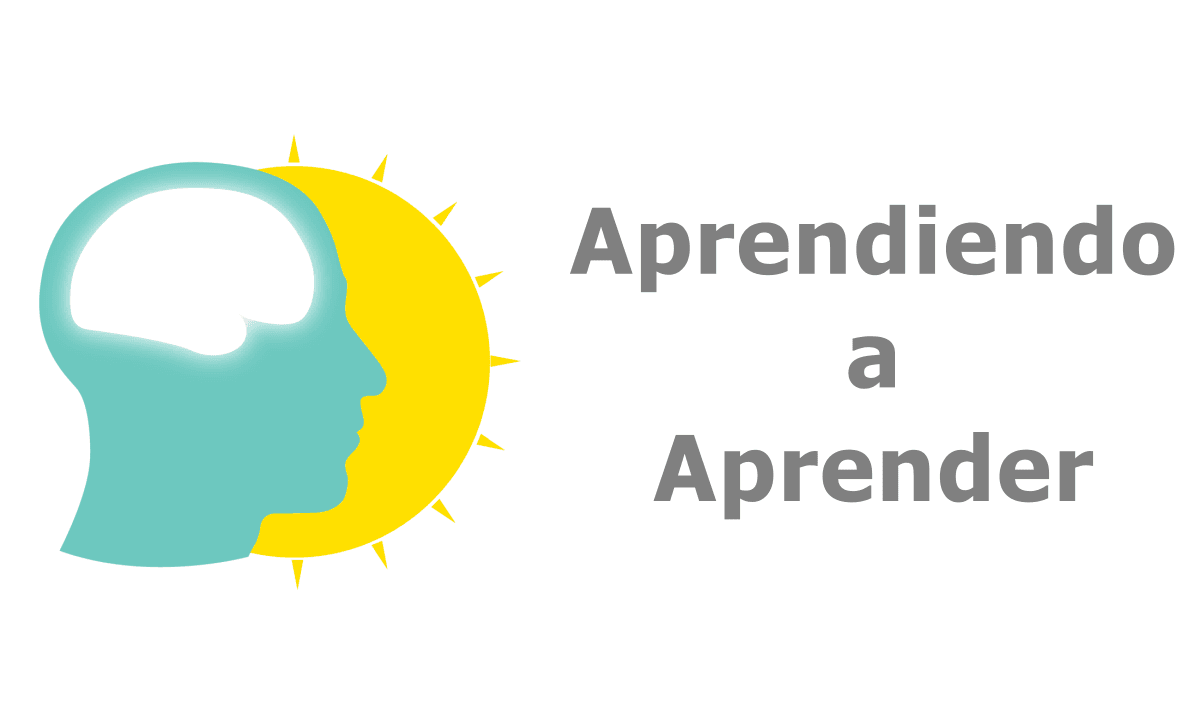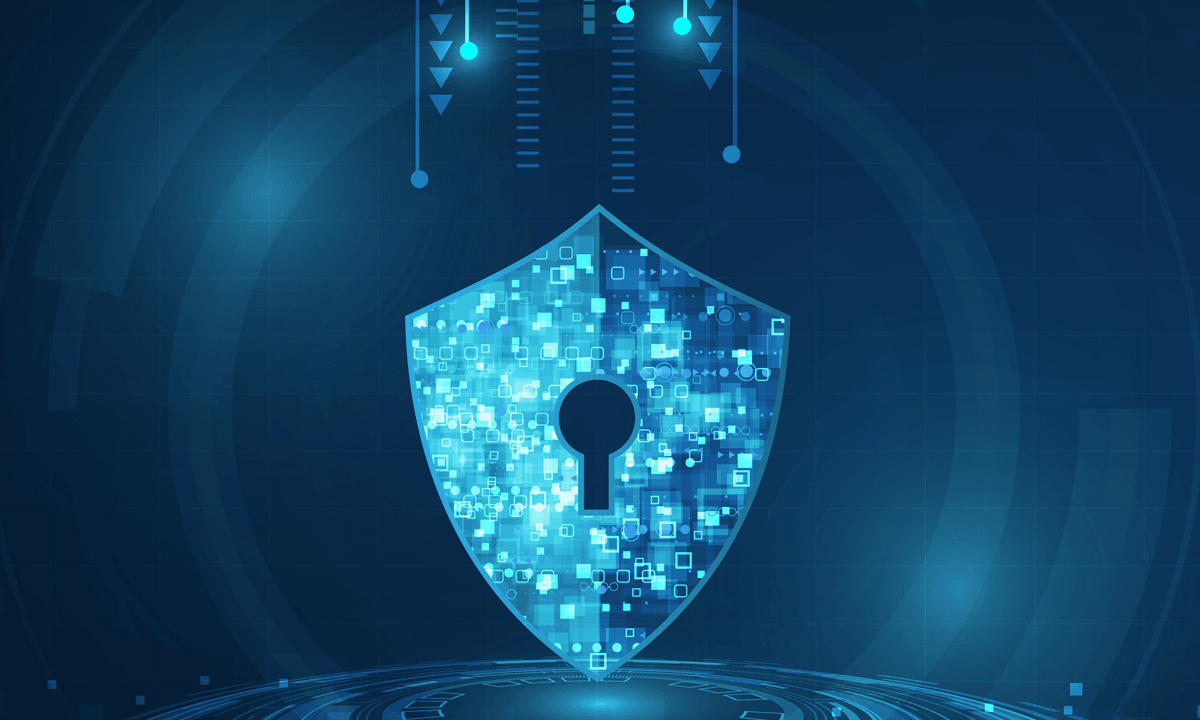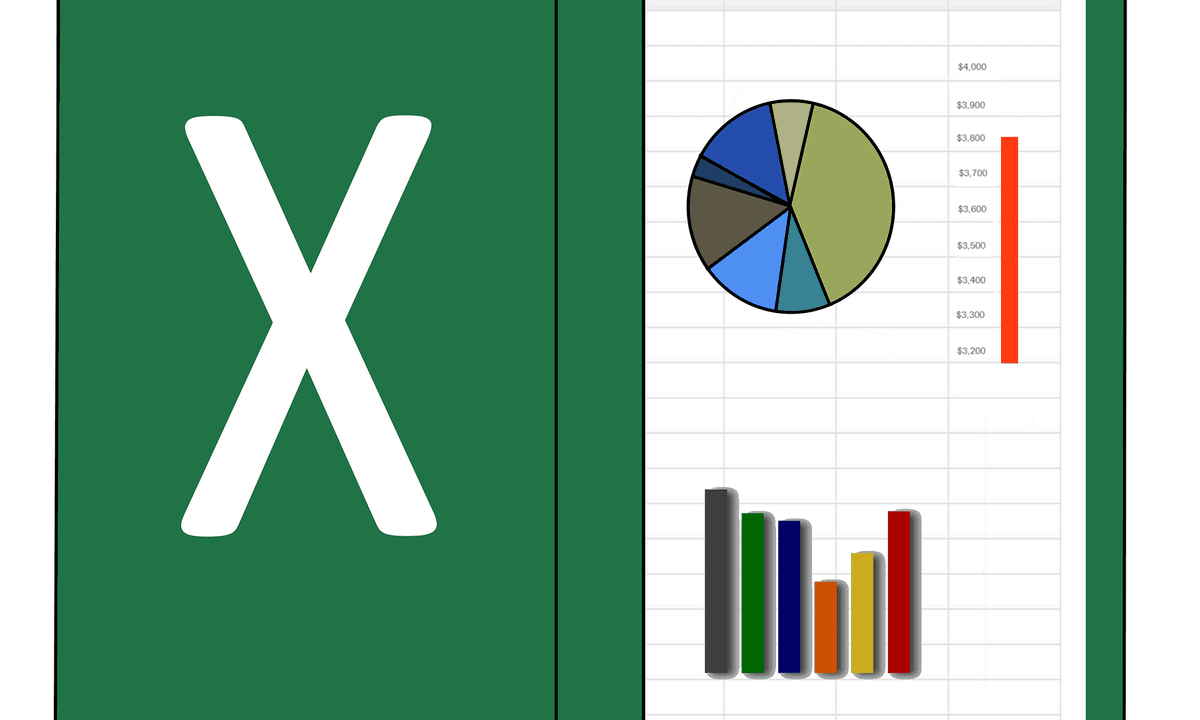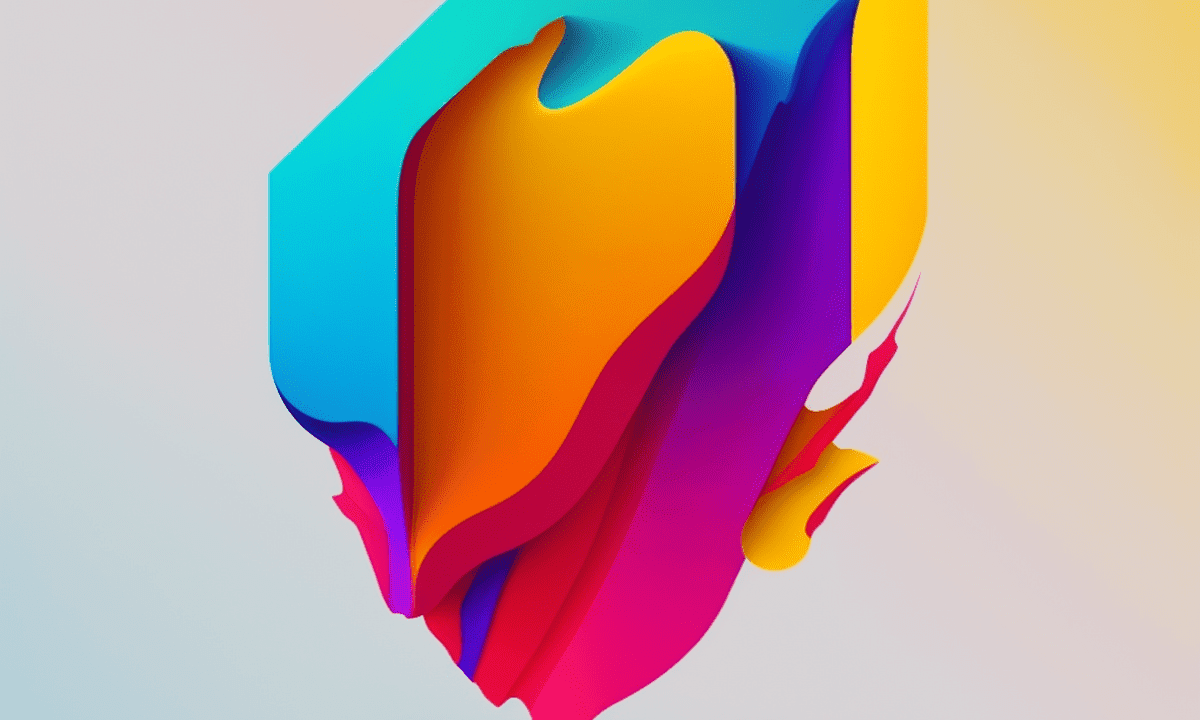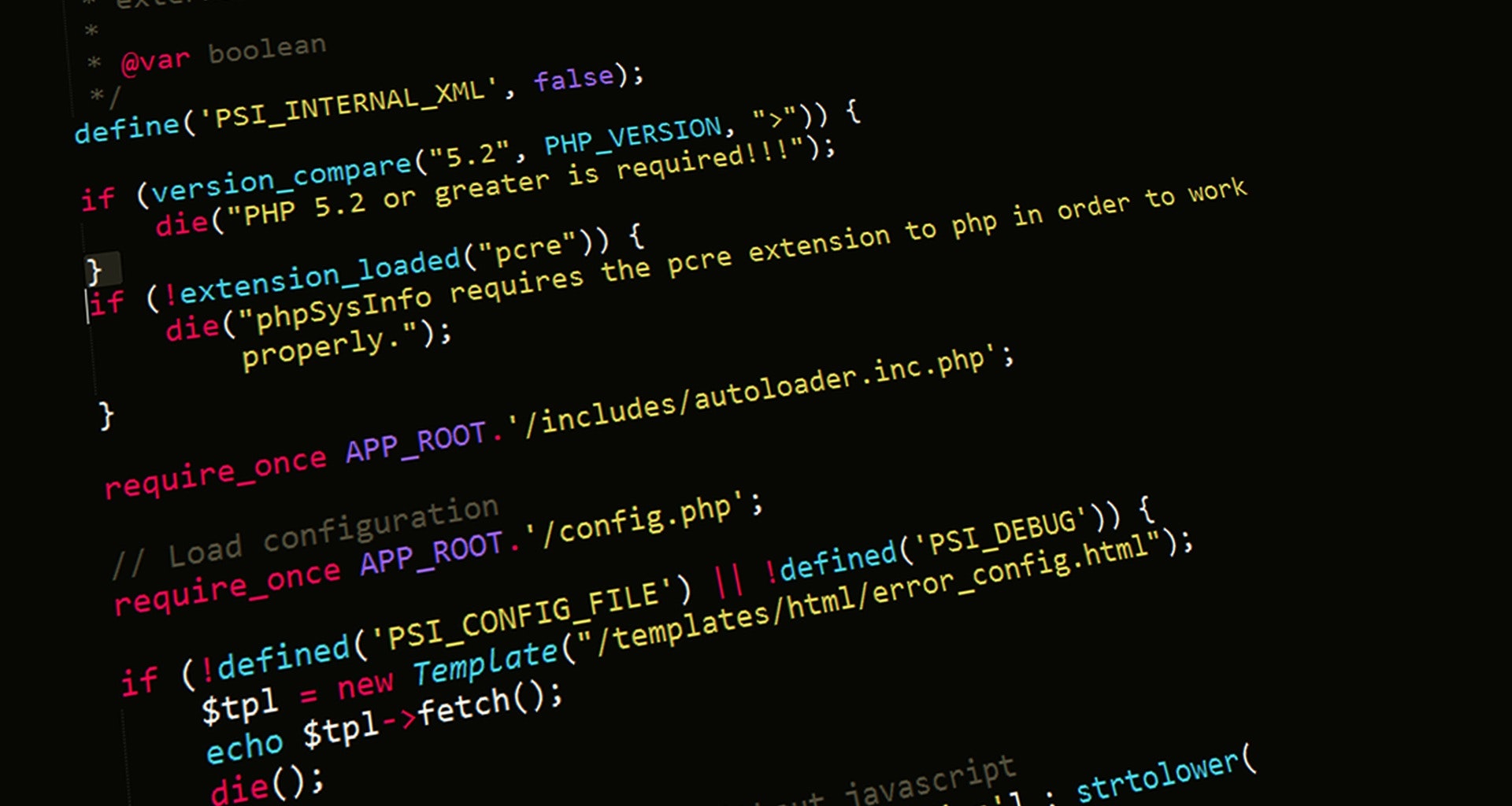Impulsa tu carrera laboral
Cursos Gratis Online de las Mejores Universidades del Mundo
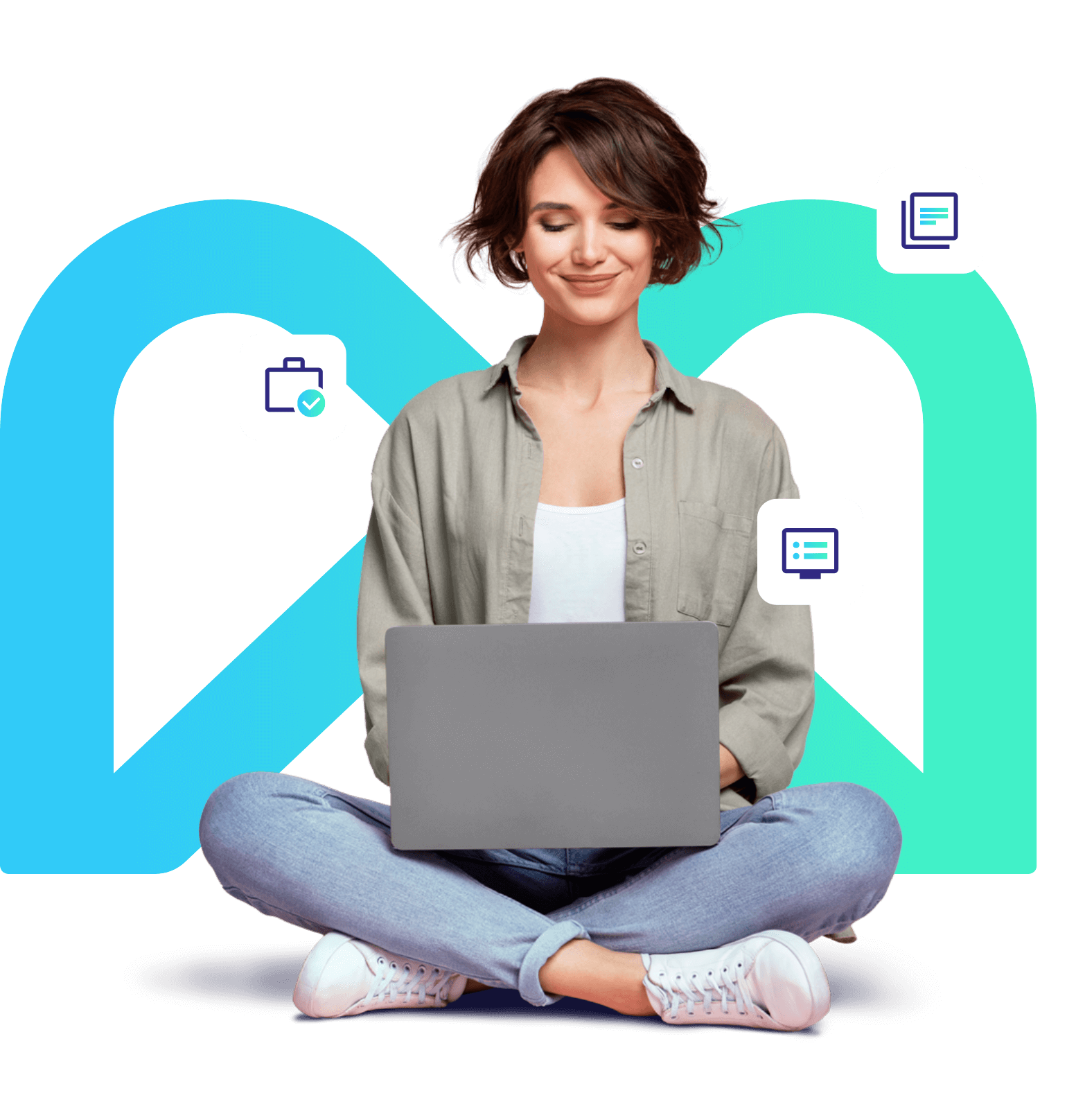
¿Qué son los cursos Mooc?
Los Mooc son Cursos Online Gratis y Masivos. Aquí encontrarás más de 10K de todas las temáticas
Su potencial reside en su capacidad para conectar el conocimiento de los participantes.
Están siempre actualizados y orientados al mundo laboral.
Puedes realizarlos a tu ritmo, tienen una duración media 30/40 horas (5-7 semanas)
Una vez que los termines, puedes obtener un certificado
Cursos Mooc más populares
Encuentra el curso que impulsará tu carrera profesional

GRATIS Aprendiendo a aprender: Poderosas herramientas mentales…
Deep teaching solutions
Español
Estadísticas de los logros
obtenidos por los
estudiantes de Mooc.
*Fuente de datos: COURSERA.ORG
Consiguió un beneficio tangible en su carrera profesional
Consiguió un aumento de sueldo o ascenso
Qué dicen los usuarios sobre los Mooc
+ de 100M de estudiantes han realizado cursos Mooc

Gran curso. Hubo muchos conceptos en este curso que me dieron una nueva perspectiva/herramienta para hacer mejor mi trabajo

Muy buen curso, en contenido y en metodología, recomendable para todos aquellos que busquen mejor desempeño en sus actividades

Gran curso. Hubo muchos conceptos en este curso que me dieron una nueva perspectiva/herramienta para hacer mejor mi trabajo

Muy buen curso. Temas y situaciones de casos reales que ayudan mucho a la vida laboral

Gran curso. Hubo muchos conceptos en este curso que me dieron una nueva perspectiva/herramienta para hacer mejor mi trabajo
Pertenece a esta gran red
Últimas guías y artículos
Últimos post de nuestro blog